Grouping
In openLCA, it is possible to group products to see the cumulative values of these grouped products. This is very helpful if you want to group your impacts according to categories like "Transport", "Electricity", "Production" or even by life cycle stage. The values shown in the "Grouping" tab are the direct impacts (i.e. upstream values are not included).
To create a new group, select the green "+" icon in the right-hand corner of the editor. Then name the new group.
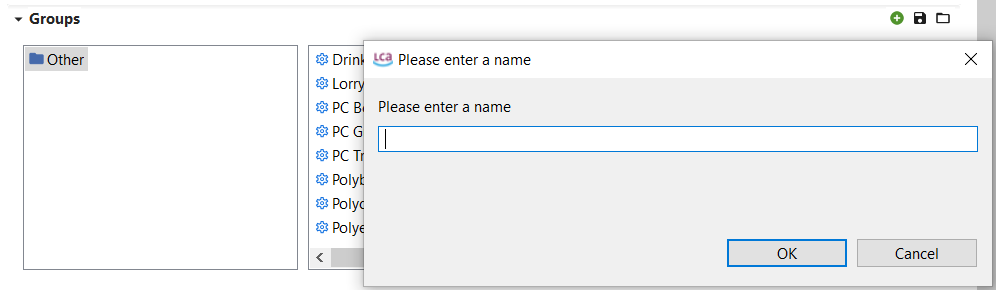
Step 1: Creating a new group
To display the list of all product and waste flows within your product system not yet assigned to a group click on "Other". If you want to move a product flow to a group, right-click on the flow, select "move," and choose your desired group. To select multiple processes together, click one process, then hold "Shift" and click another product. If you want to avoid selecting all products in between, use "Ctrl" instead of "Shift".
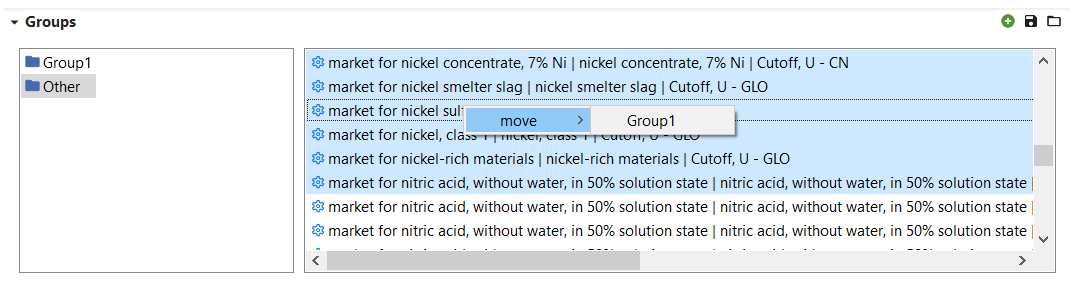
Step 2: Creating a new group
Once you have created groups and added product / waste flows to them, their contributions for specific flows and impact categories will be displayed in the table and as a histogram chart. Please note, the contributions displayed are direct (i.e. without upstream contributions). To consider upstream contributions, you must include all upstream processes in the group.
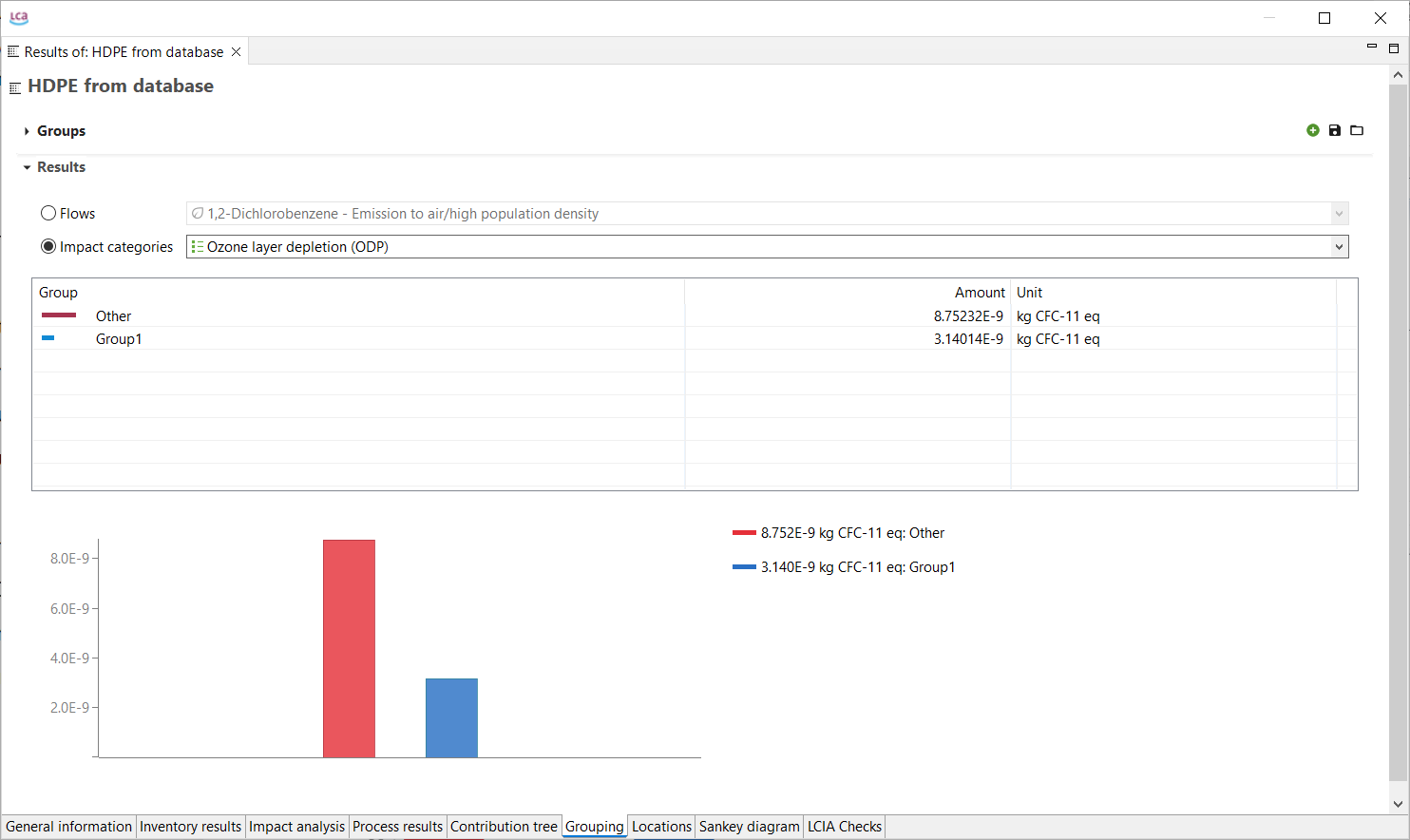
Grouping, results
Once the grouping is done, openLCA allowes to save the grouping for also other result analysis. This option is extremly helpful if you want to harmonize the way various calculation results are analyzed! You can save groups in the Grouping tab by clicking on the "Save" icon located in the top right-hand corner of the Grouping editor. Give the group a name and press "OK". These groups will be available in the results editor each time you carry out a direct or classical calculation for any product system.
To open saved groups, click on the folder icon in the top right-hand corner of the Grouping tab.
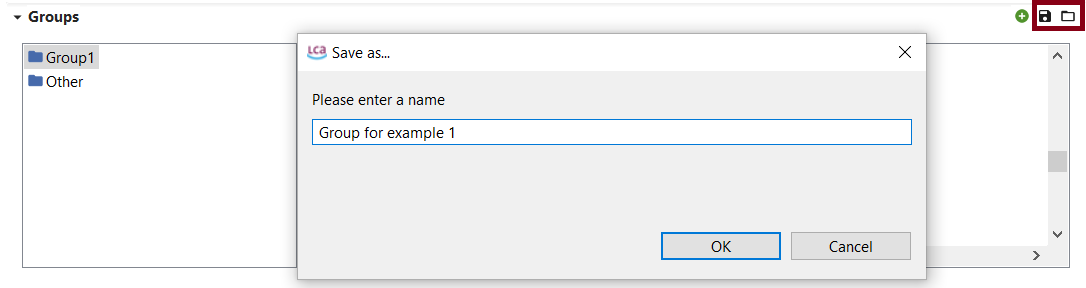
Saving and opening saved groups